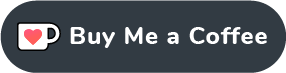🎆 What's New in ReactorAI
🚀 Gemini Models Support - Latest Update!
- 🤖 Google Gemini Integration: Access powerful Gemini Pro and Gemini Flash models
- ☁️ Cloud-Based AI: No local setup required - just add your API key
- 🔄 Seamless Switching: Toggle between Ollama (local) and Gemini (cloud) models
- 🔑 Easy Configuration: Simple API key setup in settings
- 📊 Enhanced Performance: Choose the best model for your specific needs
✨ Update now to experience the power of Google's latest AI models!
🚀 Coming Soon: Model Context Protocol (MCP)
🤖 Model Context Protocol Integration - Next Major Update!
ReactorAI will soon support MCP, allowing AI models to interact with external tools, databases, and systems in real-time.
📁 File System MCP (First Release):
- Local File Access: Let AI models read, write, and manage files on your system
- Directory Navigation: AI can browse folder structures and understand project layouts
- Code Analysis: Models can analyze entire codebases and provide contextual assistance
- Document Processing: Automatic reading and processing of text files, PDFs, and more
🔧 Custom MCP Servers (Beta):
- Connect Your Own MCP Servers: Add custom MCP implementations
- Database Integration: Connect AI to SQL databases, APIs, and web services
- Tool Ecosystem: Extend AI capabilities with specialized tools and services
- Developer Friendly: Easy configuration and management of MCP connections
⚠️ Beta Feature: Custom MCP servers will be available in beta for early testing and feedback.
All Features
- Local & Remote Connectivity: Connect to AI models hosted locally (Ollama) or remotely (Ollama/Gemini).
- Model Selection: Choose from multiple Ollama models or Gemini models using a dropdown menu.
- Session Management: View, rename, search, and manage your chat history.
- Session Prompts: Customize system messages to guide the model’s behavior.
- Backup & Restore: Export and import chats for safekeeping.
- Security: All data stays on your device unless using a remote server.
- Multilingual Support: Use the app in multiple languages, including Arabic.
Core Functionality
- AI-Powered Chat/Conversation: Interact with AI models through a chat interface.
- AI-Powered Image Description/Captioning: Generate descriptions and captions for images using AI.
- Code Generation/Display: Generate and display code snippets within the chat.
💡 Effective Prompting Tips
Getting the best results from AI models requires effective prompting. Here are quick tips to improve your interactions:
Quick Tips:
- Be Specific: "Write a Python function to sort a list" is better than "help with Python"
- Set Context: Explain what you're working on and your experience level
- Use Session Prompts: Set consistent behavior with ReactorAI's session prompt feature
- Iterate: Refine your prompts based on the responses you get
📚 Want to Master AI Prompting?
Check out our comprehensive prompting guide with advanced techniques, model-specific tips, and real examples.
🚀 Read Full Prompting GuideScreens
Home Screen

Features Overview:
- Top Bar:
- ReactorAI Logo: Application branding.
- Search Bar: Search messages/sessions.
- Settings Icon: Access app settings.
- Help Icon: Access documentation/help.
- Left Sidebar:
- Send Dropdown: Select number of last messages for context.
- Model Selection: Choose the AI model.
- Create New Session: Create and name new chat sessions.
- Session History: Manage and restore previous sessions.
- Chat Interface:
- Image Input/Display: Input and display images.
- Request Input: Input prompts.
- Send Button: Send messages.
- Message Display: Displays user and AI messages.
- AI Model Responses: Shows model name.
- Copy Button: Copy AI responses.
- Delete Button: Delete any message.
Screenshots
Home Screen

Chat Interface

Settings

Model Selector

Using the App
- Install and launch the app on your platform
- In settings, enter your local or remote Ollama URL, or configure Gemini API access
- Select a model and start a new chat session
- Use the session prompt input to customize behavior
- Manage chats via the sidebar: search, rename, delete
- Utilize image analysis by sending images to the chat
🚀 Need Help with Ollama Setup?
Check our detailed guide for installing Ollama and downloading models via command line.
💻 View Ollama Installation Guide